Selector dialogue with jQuery UI, Ajax and Play

This article shows you how to use a jQuery UI component and Ajax to implement a dialogue box (a.k.a. ‘a dialog’) that contains a selector in a Play framework web application. You frequently need one of these for web page forms where you need to select something for a list of thousands of values, such as selecting a person from a table of ten thousand employees.
This follows on from two earlier articles about jQuery UI components: jQuery UI Ajax autocomplete with Play and Lazy loading page content with jQuery UI, Ajax and Play.
For this article, we use the simpler example of selecting a time zone from a table:
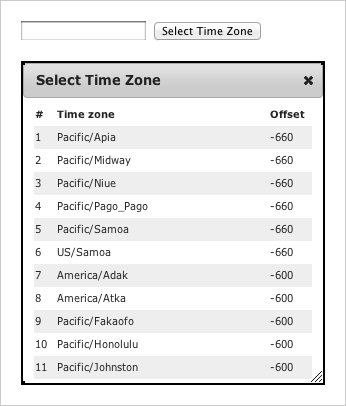
This article’s examples and source code are available as part of the Play framework jQuery UI module.
Architecture
The basic architecture for an HTML form is that the user can either enter values or select options that are encoded in HTML as part of the form. In this article’s approach, we extend the HTML form using Ajax and a JavaScript client component. The client code consists of jQuery UI components with JavaScript code that manages the Ajax requests and updates the web page content. The server is a Play framework application that renders content as an HTML fragment.
Dialogue box for selecting a value
Use the jQuery UI dialog widget (i.e. a dialogue box) to show additional user-interface elements that are not part of the main page. A common use case is to show a ‘selector pop-up’ that provides a richer user-interface for selecting a value than a pick-list. This is especially useful when the dialog contents are lazy-loaded.
For example, if you want to select a person from a list of ten names, then you can use a static HTML pick-list. If you want to select from a list of hundreds of names, then use an autocomplete widget that shows you names that match your input. However, if you need to select from a list of thousands of people then you need more than just the name to identify the person you want. A dialogue box gives you room to show a more sophisticated search/browse interface.
Client
The widget is based on a text input, and a button that will open the dialogue.
<input name="location">
<button data-url="@{jqueryui.Dialog.timeZones()}">Select Time Zone</button>The dialog.js JavaScript attaches a click handler to the button. This click handler uses the jQuery UI dialog plug-in to open a dialog box, and loads the dialog contents from the resource given by the data-url attribute value, via an Ajax request.
$(function() {
$('.selector button').click(function() {
var $dialog = $('<div/>').addClass('dialog');
// Load the dialog contents.
var $button = $(this);
var serverUrl = $button.data('url');
$dialog.load(serverUrl, function() {
// Add the DIV to the page and open the dialog.
$('body').append($dialog);
$dialog.dialog({
height:320,
title:'Select Time Zone'
});
// Handle row selection: copy the selected row's value to the input field.
$dialog.find('tr').click(function() {
var timeZoneId = $(this).children('td::nth-child(2)').text();
var $input = $button.siblings('input');
$input.val(timeZoneId);
$dialog.dialog('destroy');
});
});
});
});Server
The server-side resource that is used to populate the dialog contents is simply a server-side view: the controller renders all of the data as an HTML table.
<table>
<tr><th>#</th><th>Time zone</th><th title="UTC offset (minutes)">Offset</th></tr>
#{list timeZones, as:'tz'}
<tr class="${tz_parity}">
<td>${tz_index}</td>
<td>${tz.ID}</td>
<td>${tz.rawOffset.intdiv(60000)}</td>
</tr>
#{/list}
</table>A more realistic example might include server-side filtering of a long list, so that the selector can be used to select one of thousands of values.
Conclusion
This is not a difficult technique: once you get the hang of integrating a jQuery UI component with a Play view template and a controller for the Ajax request, you can see that there is very little code. This is also a useful technique - a specific example of making a richer more sophisticated user-interface, but in a simple way that any developer can understand.
