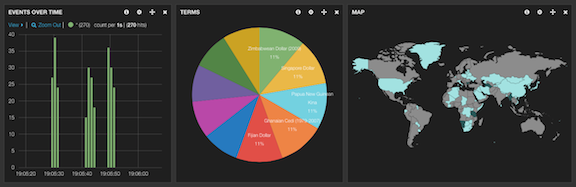Business process visibility with ALEK

The Elasticsearch, logstash and Kibana combination (a.k.a. ELK) seems to be popular in devops for system monitoring, but is equally applicable to all time-based data. This article demonstrates using Kibana to provide visibility for a business process implemented using the Activiti Business Process Management (BPM) platform.
This sample application demonstrates generic business process visibility using the ALEK stack (Activiti, logstash, Elasticsearch and Kibana).
Source code: https://github.com/lunatech-labs/activiti-logstash.
This application provides visibility for a trivial business process:
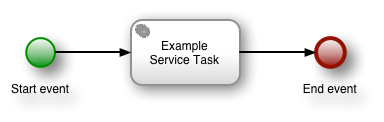
This simple process consists of a single service task that doesn’t actually do anything. All we want to know is the process state when this task is activated. Because this process does not include any service tasks, this is an example of an unattended process that runs like a batch process.
How the sample application works
The application consists of a minimal amount of Scala code and configuration for the following steps.
-
The
Mainclass is the entry point, which starts the Activiti engine using an in-memory H2 database and deploys the business process from an XML definition. -
Mainthen executes the deployed process a few times with random data in process variables. -
LoggingEventListeneris an Activiti event listener that logs the current process variables each time an activity (process node) is activated. -
logback.xmlconfigures logback to write a log file. -
logstash.confconfigures logstash to parse the resulting log file and insert process logging into ElasticSearch. -
Kibana’s default logstash dashboard displays the results.
Example output
You can use sbt run to run the example. The log file output uses
application and process loggers, and produces the following output.
2014-03-24 18:30:54,615 INFO application Main 2014-03-24 18:30:56,935 INFO application Deploy business process 2014-03-24 18:30:57,494 INFO application Execute business processes 2014-03-24 18:30:57,609 INFO process.logging-test:19:1903 execution=1904 number=526 country=BD currency='Solomon Islands Dollar' activity=start 2014-03-24 18:30:57,610 INFO process.logging-test:19:1903 execution=1904 number=526 country=BD currency='Solomon Islands Dollar' activity=example-task 2014-03-24 18:30:57,614 INFO process.logging-test:19:1903 execution=1904 number=526 country=BD currency='Solomon Islands Dollar' activity=end 2014-03-24 18:30:57,732 INFO process.logging-test:19:1903 execution=1911 number=694 country=HN currency='New Taiwan Dollar' activity=start 2014-03-24 18:30:57,732 INFO process.logging-test:19:1903 execution=1911 number=694 country=HN currency='New Taiwan Dollar' activity=example-task 2014-03-24 18:30:57,733 INFO process.logging-test:19:1903 execution=1911 number=694 country=HN currency='New Taiwan Dollar' activity=end 2014-03-24 18:30:57,853 INFO process.logging-test:19:1903 execution=1918 number=951 country=MM currency='Testing Currency Code' activity=start 2014-03-24 18:30:57,854 INFO process.logging-test:19:1903 execution=1918 number=951 country=MM currency='Testing Currency Code' activity=example-task 2014-03-24 18:30:57,854 INFO process.logging-test:19:1903 execution=1918 number=951 country=MM currency='Testing Currency Code' activity=end 2014-03-24 18:30:57,884 INFO application Done
The process logger category includes the business process definition
ID, which is useful if you have multiple business processes. Each
process log message consists of key-value pairs for the process
variables, plus additional execution (process execution ID) and
activity (process node ID) values.
The logstash configuration ignores all but the process log statements,
parses the key-value pairs into `facets' and inserts a `document' into
Elasticsearch for each log statement. For example:
{
"message" => "2014-03-24 18:39:18,083 INFO process.logging-test:20:2003 execution=2011 number=213 country=GD currency='Turkish Lira' activity=example-task",
"@version" => "1",
"@timestamp" => "2014-03-24T18:39:18.083+01:00",
"host" => "flowers",
"path" => "/Users/pedro/Documents/code/lunatech/activiti-logstash/process.log",
"level" => "INFO",
"logger" => "process.logging-test:20:2003",
"execution" => "2011",
"number" => "213",
"country" => "GD",
"currency" => "Turkish Lira",
"activity" => "example-task"
}
You can then modify Kibana’s default logstash dashboard by adding panels that show values for the various facets.
In this example the first panel shows a timeline of log events, grouped into one-second intervals, a pie chart of currencies and a map of countries.
As well as using different panels to show different values for a single facet, such as countries, you can also select a value in Kibana to filter by a particular value. This means that you can select a process step by filtering on available values, by selecting the magnifying glass icon in the actions column in the panel:
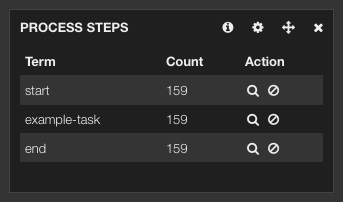
Together with selecting a specific time interval, selecting facet values like this is what makes a Kibana dashboard into an interactive business report, allowing the experimentation that makes spreadsheets so popular among business users.
Conclusion
There’s no rocket science here, just the implementation of a simple idea: if you log interesting business events in a format that is convenient to parse using logstash, then all you need is a simple logstash configuration and Kibana defaults to get a useful dashboard.
Choosing `interesting business events' is the only hard thing in practice. In a real business application, it is not always obvious to its developers which data at which time provides valuable visibility for business users.
However, this is easier when you use a BPM engine to model the business process. A consequence of this modelling is that that the interesting business events are explicitly modelled as process steps, so you just have to log these process steps. For a particular business process, the interesting `event' might be the start of the process, the end or a single key step in the process. However, if you can filter reports on process step identifiers (as in the example above) then it’s simpler to simply log all process steps and make the selection later.