Part 3: Frontend Setup with Angular
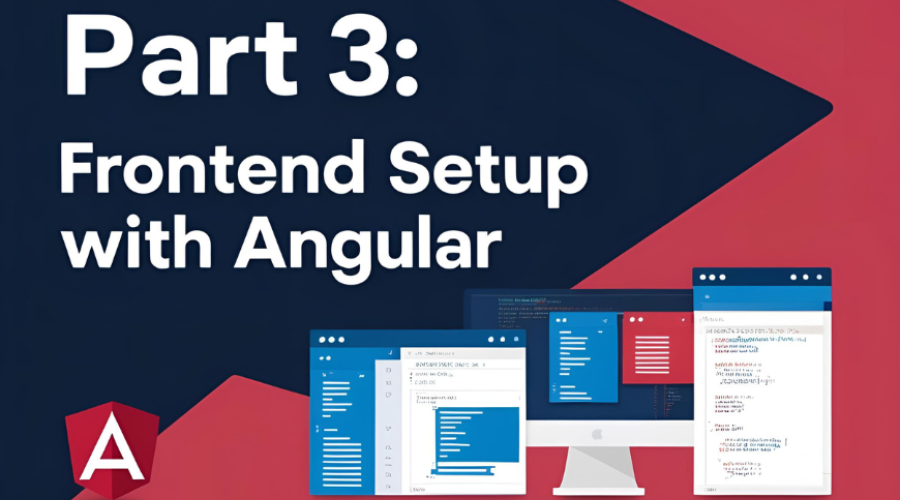
Now that we’ve built our NestJS backend with secure JWT auth, it’s time to wire up the frontend. In this part, we’ll scaffold an Angular app, integrate it with our backend, and secure it with JWT-based route protection.
By the end of this part, you’ll have:
-
A basic Angular app styled with Bootstrap
-
Auth service for login/register with JWT handling
-
Login and Register components using reactive forms
-
A protected Welcome page
-
Route guard to lock down private views
Step 1: Initialize the Angular Frontend
Let’s get your frontend up and running. Open your terminal and run:
ng new frontend
cd frontendPick SCSS (or your favorite style option) when prompted.
This gives you a fresh Angular workspace to play with.
What is ng in Angular CLI?
The ng command is the core of the Angular CLI (Command Line Interface)
— a powerful toolkit that streamlines Angular development from start to
finish. It acts as a shortcut to perform a wide range of tasks without
manually setting up files or configurations.
With ng, you can quickly scaffold new projects, generate application
features, and manage your build and development workflow with ease. Here
are some common ng commands and what they do:
-
ng new: Creates a new Angular project with a complete directory structure, TypeScript configuration, and ready-to-run setup. -
ng generate(orng g): Automatically creates Angular building blocks such as components, services, directives, pipes, and more — following Angular’s style guide and best practices. -
ng serve: Launches a local development server with live reload. As you make changes, the app updates instantly in the browser. -
ng build: Compiles your application into optimized static files for production deployment.
The real power of ng lies in automation. It eliminates repetitive
boilerplate and helps you stick to Angular conventions, leading to
cleaner, more maintainable codebases.
💡 Tip: With Angular v19, components and services are created as standalone by default. This means they no longer need to be declared in NgModules, which promotes better modularity and reduces coupling in your app architecture.
By mastering the ng CLI, you’re not just saving time — you’re building
apps the Angular way, with a foundation rooted in scalability and
consistency.
Step 2: Install Dependencies
We’ll need a few extras to make our app functional and visually appealing:
-
Bootstrap: For responsive and professional styling.
-
jwt-decode: To decode JWTs and extract user information.
Install them with:
npm install bootstrap jwt-decodeStep 3: Set Up Bootstrap
Let’s make things look good with minimal effort.
-
Open
angular.json -
Find the
"styles"array and add Bootstrap’s CSS:"styles": [ "node_modules/bootstrap/dist/css/bootstrap.min.css", "src/styles.scss" ] -
Start your development server if it’s not already running:
ng serve
Test it by adding a Bootstrap class (like btn btn-primary) to a button
in app.component.html. If it’s blue, you’re golden.
Step 4: Setting Up Environments
Angular provides a built-in way to manage environment-specific configurations, such as API URLs for development and production. Let’s configure them.
-
Run the following command to generate the environment files for development and production:
ng generate environmentsThis will create two files in the
src/environments/folder:src/ ├── environments/ │ ├── environment.development.ts # Development environment │ └── environment.ts # Production environment
-
Open both
environment.tsandenvironment.development.tsand add theapiUrlproperty.environment.development.tsexport const environment = { production: false, apiUrl: "http://localhost:3000", // Replace with your backend's dev URL };environment.tsexport const environment = { production: true, apiUrl: "https://your-production-api.com", // Replace with your backend's prod URL }; -
The
environmentfiles are automatically selected based on the build configuration:-
Development: When running
ng serve, Angular replacesenvironment.tswithenvironment.development.ts. -
Production: when running
ng build --prod, Angular usesenvironment.ts.You can now use
environment.apiUrlin your services to dynamically switch between development and production APIs.
-
Step 5: Generate Guards, Services, and Components
Let Angular CLI do the heavy lifting for you. Run the following commands to generate the necessary files:
ng generate service services/auth
ng generate guard auth/auth
ng generate component pages/login
ng generate component pages/register
ng generate component pages/welcomeWhat These Commands Do:
-
Auth Service: Handles API calls for login, registration, and token management.
-
Auth Guard: Protects routes by checking if the user is authenticated.
-
Login Component: Provides a form for users to log in.
-
Register Component: Provides a form for users to register.
-
Welcome Component: Displays a personalized welcome message for logged-in users.
This sets up your folders and boilerplate files, keeping things organized and modular.
Project Structure Overview
Here’s how your Angular app should look after generating the files:
src/ ├── app/ │ ├── auth/ # Guards, interceptors, maybe a module │ │ └── auth.guard.ts │ ├── pages/ # Feature components │ │ ├── login/ │ │ │ ├── login.component.html │ │ │ ├── login.component.scss │ │ │ └── login.component.ts │ │ ├── register/ │ │ │ ├── register.component.html │ │ │ ├── register.component.scss │ │ │ └── register.component.ts │ │ └── welcome/ │ │ ├── welcome.component.html │ │ ├── welcome.component.scss │ │ └── welcome.component.ts │ ├── services/ # API communication │ │ └── auth.service.ts │ ├── shared/ # Models, utilities, etc. (optional) │ ├── app.component.html │ ├── app.component.scss │ ├── app.component.ts │ ├── app.config.ts │ └── app.routes.ts ├── environments/ │ ├── environment.development.ts # Development environment │ └── environment.ts # Production environment ├── index.html ├── main.ts └── style.scss
Step 6: The Auth Service – Your API Bridge
The AuthService is the backbone of your authentication flow. It
communicates with your backend’s /auth/login and /auth/register
endpoints, manages the JWT in localStorage, and provides utility methods
for token handling.
Here’s the complete implementation:
// src/app/services/auth.service.ts
import { Injectable } from "@angular/core";
import { HttpClient } from "@angular/common/http";
import { catchError, Observable, tap, throwError } from "rxjs";
import { environment } from "../../environments/environment";
@Injectable({
providedIn: "root",
})
export class AuthService {
constructor(private http: HttpClient) {}
/**
* Logs in the user by sending their credentials to the backend.
* Stores the access token in localStorage upon success.
* @param data - The user's email and password.
* @returns An observable containing the access token.
*/
login(data: {
email: string;
password: string;
}): Observable<{ access_token: string }> {
return this.http
.post<{ access_token: string }>(`${environment.apiUrl}/auth/login`, data)
.pipe(
tap((res) => localStorage.setItem("access_token", res.access_token)),
catchError((error) => {
const errorMessage =
error.status === 401
? "Invalid email or password. Please try again."
: "An unexpected error occurred. Please try again later.";
return throwError(() => new Error(errorMessage));
})
);
}
/**
* Registers a new user by sending their details to the backend.
* @param data - The user's name, email, password, and role.
* @returns An observable for the registration process.
*/
register(data: {
email: string;
password: string;
name: string;
role: string;
}): Observable<any> {
return this.http.post(`${environment.apiUrl}/auth/register`, data).pipe(
catchError((error) => {
const errorMessage =
error.status === 400
? "Registration failed. Please check your input."
: "An unexpected error occurred. Please try again later.";
return throwError(() => new Error(errorMessage));
})
);
}
/**
* Logs out the user by removing the access token from localStorage.
*/
logout(): void {
localStorage.removeItem("access_token");
}
/**
* Retrieves the stored access token from localStorage.
* @returns The access token or null if not found.
*/
getToken(): string | null {
return localStorage.getItem("access_token");
}
/**
* Checks if the user is authenticated by verifying the presence of a token.
* @returns A boolean indicating whether the user is authenticated.
*/
isAuthenticated(): boolean {
const token = this.getToken();
return !!token;
}
}Step 7: Protecting Routes with a Guard
Angular’s CanActivate guard is like a backend middleware for your
routes. Here’s how we check for a valid JWT:
// src/app/auth/auth.guard.ts
import { Injectable } from "@angular/core";
import { CanActivate, Router } from "@angular/router";
import { AuthService } from "../services/auth.service";
import { jwtDecode } from "jwt-decode";
@Injectable({ providedIn: "root" })
export class AuthGuard implements CanActivate {
constructor(private authService: AuthService, private router: Router) {}
canActivate(): boolean {
const token = this.authService.getToken();
if (!token) {
this.redirectToLogin();
return false;
}
if (this.isTokenExpired(token)) {
this.authService.logout();
this.redirectToLogin();
return false;
}
return true;
}
/**
* Checks if the token is expired.
* @param token - The JWT token to validate.
* @returns A boolean indicating whether the token is expired.
*/
private isTokenExpired(token: string): boolean {
try {
const decoded: any = jwtDecode(token);
return Date.now() > decoded.exp * 1000;
} catch {
return true; // Treat invalid tokens as expired
}
}
/**
* Redirects the user to the login page.
*/
private redirectToLogin(): void {
this.router.navigate(["/login"]);
}
}Step 8: Login & Register Components
The LoginComponent and RegisterComponent are the core components for
user authentication in the application. Both components use Angular’s
reactive forms to manage user input and validations. They interact with
the AuthService to send requests to the backend for login and
registration functionality. Upon successful operations, they navigate
the user to the appropriate page (/welcome for login and /login for
registration).
Key Features
-
Reactive Forms: Both components use Angular’s reactive forms to handle user input and validations.
-
Validation Rules: Fields like
email,password, andname(for registration) have validation rules to ensure proper input. -
Error Handling: User-friendly error messages are displayed when login or registration fails.
-
Loading State: Prevents duplicate submissions by disabling the submit button while the request is in progress.
-
Navigation: Redirects users to the appropriate page upon successful login or registration.
-
Login Component
// src/app/pages/login/login.component.ts import { Component } from "@angular/core"; import { Router } from "@angular/router"; import { FormBuilder, FormGroup, ReactiveFormsModule, Validators, } from "@angular/forms"; import { AuthService } from "../../services/auth.service"; import { CommonModule } from "@angular/common"; @Component({ selector: "app-login", templateUrl: "./login.component.html", styleUrls: ["./login.component.scss"], imports: [ReactiveFormsModule, CommonModule], }) export class LoginComponent { form: FormGroup; isLoading = false; errorMessage: string | null = null; constructor( private fb: FormBuilder, private auth: AuthService, private router: Router ) { this.form = this.fb.group({ email: ["", [Validators.required, Validators.email]], password: ["", [Validators.required, Validators.minLength(6)]], }); } onSubmit() { if (this.form.invalid) return; this.isLoading = true; this.errorMessage = null; this.auth.login(this.form.value).subscribe({ next: () => { this.isLoading = false; this.router.navigate(["/welcome"]); }, error: (err) => { this.isLoading = false; this.errorMessage = err.error?.message || "Login failed. Please try again."; }, }); } } -
Login HTML
<!-- src/app/pages/login/login.component.html --> <form [formGroup]="form" (ngSubmit)="onSubmit()" class="mt-4 p-4 border rounded shadow-sm bg-white" style="max-width: 400px; margin: auto" > <h2 class="text-center mb-4">Login</h2> <div class="mb-3"> <input formControlName="email" type="email" class="form-control" placeholder="Email" [class.is-invalid]=" form.get('email')?.invalid && form.get('email')?.touched " aria-label="Email" /> <div *ngIf="form.get('email')?.invalid && form.get('email')?.touched" class="invalid-feedback" > Please enter a valid email. </div> </div> <div class="mb-3"> <input formControlName="password" type="password" class="form-control" placeholder="Password" [class.is-invalid]=" form.get('password')?.invalid && form.get('password')?.touched " aria-label="Password" /> <div *ngIf="form.get('password')?.invalid && form.get('password')?.touched" class="invalid-feedback" > Password must be at least 6 characters long. </div> </div> <div *ngIf="errorMessage" class="alert alert-danger"> {{ errorMessage }} </div> <button type="submit" class="btn btn-primary w-100" [disabled]="isLoading"> <span *ngIf="isLoading" class="spinner-border spinner-border-sm me-2" ></span> Login </button> </form> -
Register Component
// src/app/pages/register/register.component.ts import { Component } from "@angular/core"; import { Router } from "@angular/router"; import { FormBuilder, FormGroup, ReactiveFormsModule, Validators, } from "@angular/forms"; import { AuthService } from "../../services/auth.service"; import { CommonModule } from "@angular/common"; @Component({ selector: "app-register", templateUrl: "./register.component.html", styleUrls: ["./register.component.scss"], imports: [ReactiveFormsModule, CommonModule], }) export class RegisterComponent { form: FormGroup; isLoading = false; errorMessage: string | null = null; constructor( private fb: FormBuilder, private auth: AuthService, private router: Router ) { this.form = this.fb.group({ name: ["", [Validators.required]], email: ["", [Validators.required, Validators.email]], password: ["", [Validators.required, Validators.minLength(6)]], role: ["user", [Validators.required]], }); } onSubmit() { if (this.form.invalid) return; this.isLoading = true; this.errorMessage = null; this.auth.register(this.form.value).subscribe({ next: () => { this.isLoading = false; this.router.navigate(["/login"]); }, error: (err) => { this.isLoading = false; this.errorMessage = err.error?.message || "Registration failed. Please try again."; }, }); } } -
Register HTML
<form [formGroup]="form" (ngSubmit)="onSubmit()" class="mt-4 p-4 border rounded shadow-sm bg-white" style="max-width: 400px; margin: auto" > <h2 class="text-center mb-4">Register</h2> <div class="mb-3"> <input formControlName="name" type="text" class="form-control" placeholder="Name" [class.is-invalid]=" form.get('name')?.invalid && form.get('name')?.touched " aria-label="Name" /> <div *ngIf="form.get('name')?.invalid && form.get('name')?.touched" class="invalid-feedback" > Name is required. </div> </div> <div class="mb-3"> <input formControlName="email" type="email" class="form-control" placeholder="Email" [class.is-invalid]=" form.get('email')?.invalid && form.get('email')?.touched " aria-label="Email" /> <div *ngIf="form.get('email')?.invalid && form.get('email')?.touched" class="invalid-feedback" > Please enter a valid email. </div> </div> <div class="mb-3"> <input formControlName="password" type="password" class="form-control" placeholder="Password" [class.is-invalid]=" form.get('password')?.invalid && form.get('password')?.touched " aria-label="Password" /> <div *ngIf="form.get('password')?.invalid && form.get('password')?.touched" class="invalid-feedback" > Password must be at least 6 characters long. </div> </div> <div *ngIf="errorMessage" class="alert alert-danger"> {{ errorMessage }} </div> <button type="submit" class="btn btn-success w-100" [disabled]="isLoading"> <span *ngIf="isLoading" class="spinner-border spinner-border-sm me-2" ></span> Register </button> </form>
Step 9: Welcome Page – Static Greeting and Logout
The WelcomeComponent provides a user-friendly page that welcomes the
user after a successful login. It integrates with the existing
AuthService to manage logout functionality but does not attempt to
decode or extract any user-specific data from the access token.
Key Features
-
Static Greeting: Display a generic welcome message for all users.
-
Logout Functionality: Allow users to log out and clear their session.
-
Welcome Component
// src/app/pages/welcome/welcome.component.ts import { Component } from "@angular/core"; import { AuthService } from "../../services/auth.service"; import { Router } from "@angular/router"; @Component({ selector: "app-welcome", templateUrl: "./welcome.component.html", styleUrls: ["./welcome.component.scss"], }) export class WelcomeComponent { constructor(private authService: AuthService, private router: Router) {} logout(): void { this.authService.logout(); this.router.navigate(["/login"]); } } -
Welcome HTML
<!-- src/app/pages/welcome/welcome.component.html --> <div class="welcome-container text-center mt-5"> <h1 class="display-4">Welcome!</h1> <p class="lead">We're glad to have you here.</p> <button class="btn btn-primary mt-3" (click)="logout()">Logout</button> </div> -
Welcome Component SCSS
/* /src/app/pages/welcome/welcome.component.scss */ .welcome-container { max-width: 600px; margin: auto; padding: 20px; background-color: #f8f9fa; border-radius: 8px; box-shadow: 0 4px 6px rgba(0, 0, 0, 0.1); } h1 { color: #343a40; } p { color: #6c757d; }
Step 10: Routing: Lock Down Protected Pages
Alright, now that we’ve got our login, registration, and welcome pages ready, it’s time to lock things down. We don’t want just anyone accessing the protected parts of our app, right? That’s where Angular’s routing and guards come into play. Let’s set up our routes and ensure only authenticated users can access the welcome page.
Setting Up Routes
In Angular, routes define how users navigate through your app. Here’s how we’ll structure our routes:
-
/login: For users to log in. -
/register: For new users to sign up. -
/welcome: A protected page that greets logged-in users. -
/: Redirects to/welcomeby default.
Here’s the code:
// src/app/app.routes.ts
import { Routes } from "@angular/router";
import { LoginComponent } from "./pages/login/login.component";
import { RegisterComponent } from "./pages/register/register.component";
import { WelcomeComponent } from "./pages/welcome/welcome.component";
import { AuthGuard } from "./auth/auth.guard";
export const routes: Routes = [
{ path: "", redirectTo: "welcome", pathMatch: "full" },
{ path: "login", component: LoginComponent },
{ path: "register", component: RegisterComponent },
{ path: "welcome", component: WelcomeComponent, canActivate: [AuthGuard] },
];This is a simple and clean way to define your app’s navigation. Notice
how we’ve added canActivate: [AuthGuard] to the /welcome route?
That’s the magic that protects it.
Protecting Routes with a Guard
The AuthGuard is like a bouncer for your routes. It checks if the user
is authenticated before letting them in. If they’re not, it redirects
them to the login page.
Wiring It All Together
Now that we’ve defined our routes and guard, let’s hook everything up in
main.ts. Angular v19 makes this super simple with the provideRouter
function:
// src/main.ts
import { bootstrapApplication } from "@angular/platform-browser";
import { AppComponent } from "./app/app.component";
import { provideRouter } from "@angular/router";
import { routes } from "./app/app.routes";
import { provideHttpClient } from "@angular/common/http";
bootstrapApplication(AppComponent, {
providers: [
provideRouter(routes), // Provide the routes
provideHttpClient(), // Provide the HTTP client
],
}).catch((err) => console.error(err));No need for a separate AppRoutingModule. Just provide the routes
directly in main.ts, and you’re good to go.
Testing It Out
-
Try Accessing
/welcomeWithout Logging In:-
You should be redirected to
/login.
-
-
Log In and Access
/welcome:-
After logging in, navigate to
/welcome. You should see the personalized greeting.
-
-
Log Out and Try Again:
-
After logging out, try accessing
/welcomeagain. You should be redirected to/login.
-
Why This Matters
For backend developers, this should feel familiar. Think of the
AuthGuard as middleware for your routes. It ensures that only
authenticated users can access certain parts of your app, just like how
you’d protect API endpoints on the server side.
By combining Angular’s routing with guards, you’ve got a solid
foundation for building secure, user-friendly apps. And the best part?
It’s modular and easy to extend. Want to add role-based access? Just
tweak the guard. Need to protect more routes? Add canActivate to them.
What’s Next?
You’ve got a working Angular app wired to your backend, protected with route guards and powered by JWT auth. Next up, we’ll level things up with some Angular 19 enhancements and best practices.
👉 Part 4: Angular 19 Deep Dive
We’ll cover:
-
🧠 Signals vs Observables — When to use which and why
-
🔁
@if,@for, anddeferblocks — Smarter templates with better control -
⚡ Change detection and performance tuning
This part’s optional, but worth it if you want your Angular app to be leaner, faster, and future-ready.
For now, pat yourself on the back—you’ve just implemented a secure, modern routing system in Angular. 🚀
